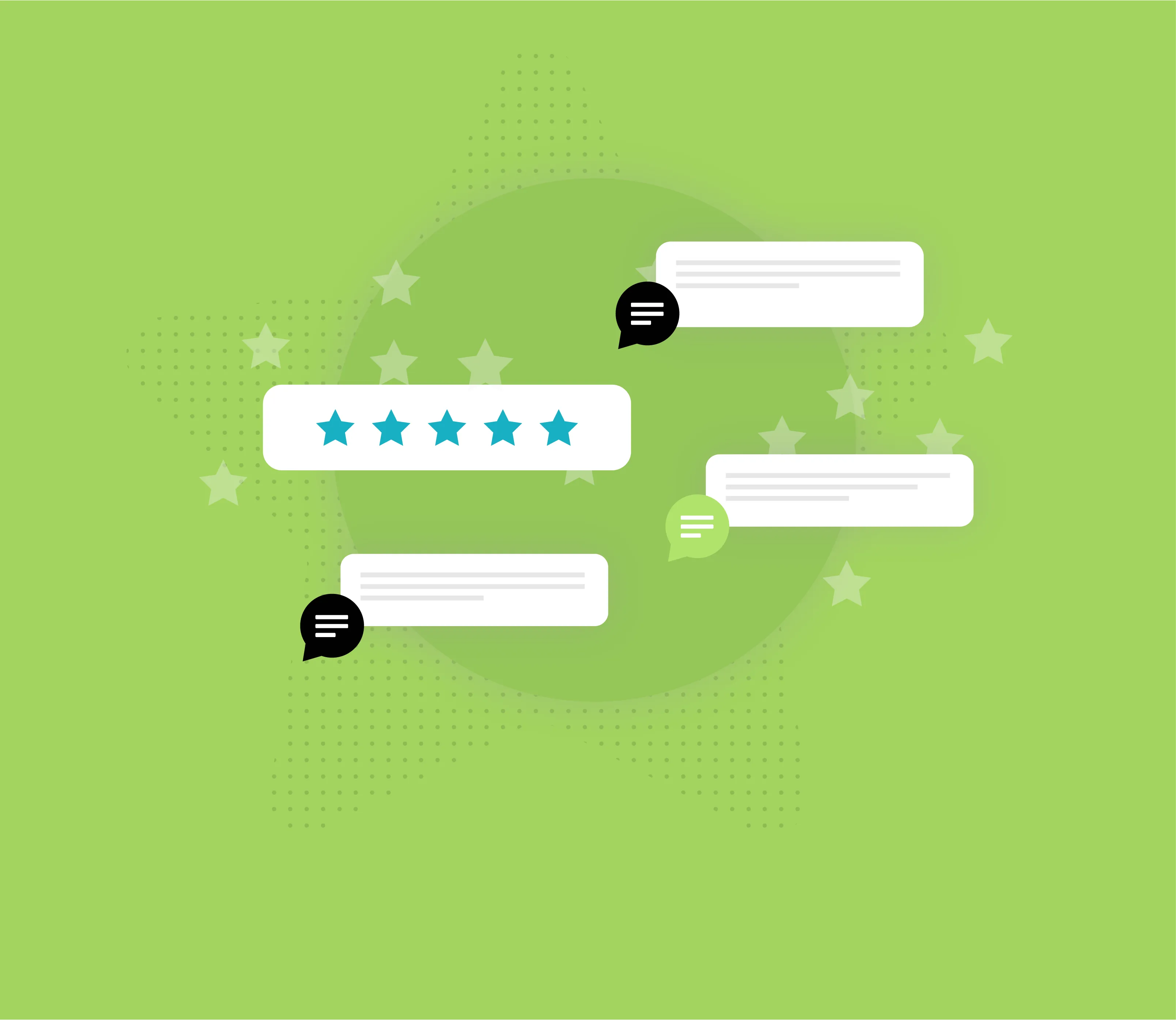Newsletter
Review Management: How to Send SMS Review Request Links
SMS review requests are one of the fastest ways to rank higher in Google searches and attract new customers.
Here's how a review management software can help you send SMS review requests to increase your amount of online reviews.
What is review management?
Review management is the practice of requesting, monitoring, and responding to online reviews across different review platforms to boost your online reputation. The ultimate goal of review management is to increase online reviews, since they are the #1 way potential customers decide whether to work with a business.
What is an online review management software?
A review management software connects to your online review platforms, like Google Business, so you can request and monitor new reviews. Responding to online reviews is a key part of review management, and a review management software will alert you whenever there’s new feedback to respond to.
How does an online review management software work?
A quality review management software helps boost your online reputation by:
Connecting your different locations’ review pages
Creating custom review links to request and track feedback
Offering one place for your business to monitor and respond to oncoming reviews
Custom online review links can be sent to customers in tons of different ways, but text messages have a 50% click-through rate that will drastically increase your chances of getting customer feedback.
Text Request offers a review management feature that specializes in texting custom Google review links to customers. To connect your review platforms to Text Request, your account administrator can:
Go to Reviews in your navigation bar
Select the Settings tab
Expand “Connected Platforms”
Select the platform(s) you want to connect
Adjust your reminder and thank you messages
Once your review platform is connected to Text Request, you can begin creating review campaigns. Review campaigns allow you to organize your review request efforts by creating different campaigns for specific groups or events.
How do you send a review request via SMS?
Text Request’s Review feature gives you the power to insert custom review request links into your text messages.
After your account administrator connects your Text Request account to Google, you can text customers review links by:
Composing a new message
Choosing the contact you want to send the review to
Writing your message
Selecting the star icon
Selecting the review campaign you want linked in the text
Selecting the Send button
Your customer will then receive a text message with a unique review request link. Review request links are different for every recipient, so you can individually track responses.
We recommend sending SMS review requests to contacts who are satisfied with your customer service. Text Request helps ensure you only get positive feedback by asking customers to “thumbs up” or “thumbs down” their customer experience when they first open your review link. Only customers who leave a “thumbs up” are then prompted to submit an online review.
Check out our premade review request text message templates to start getting reviews via SMS even faster. Your favorite review request templates can be saved inside Text Request to streamline your review campaigns.
Want more best practices for online reviews and business text messaging?
SMS messages have a high open-rate that make them reliable, not only for requesting online reviews, but for general text message marketing efforts as well. SMS marketing goes hand-in-and with your online review request efforts, especially when you leverage your positive feedback by texting them as quotes to potential new customers.
Want even more text message marketing ideas? Visit our SMS Marketing Complete Guide, or contact us to learn how to best boost your online reputation with SMS.